BitBrowser
Step1: Preparation
Before integration, you need to complete the following preparations
Download, install and log in to Bit Browser
Get the proxy IP, please refer to the tutorial
Dynamic Residential API Extraction
Dynamic Residential Account and Password Authentication
Step2: Proxy Configuration
API Configuration
1. Click Browser Configuration - Add
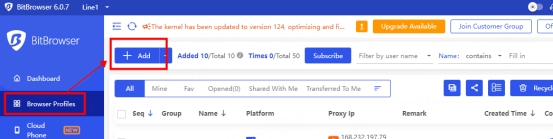
IP, Port
Click Custom Proxy
Copy the extracted IP and port and paste them to the host port of the configuration interface
Click Detect Proxy to check whether the proxy is available. As shown in the figure, the detection is successful
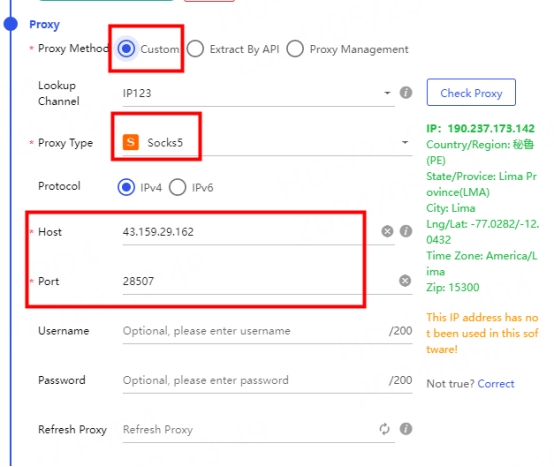
API Link
Click Used API Extraction at the proxy and paste the API link to the Extraction Link
Click Detect. As shown in the figure, the extracted IP appears below. port, the detection is successful
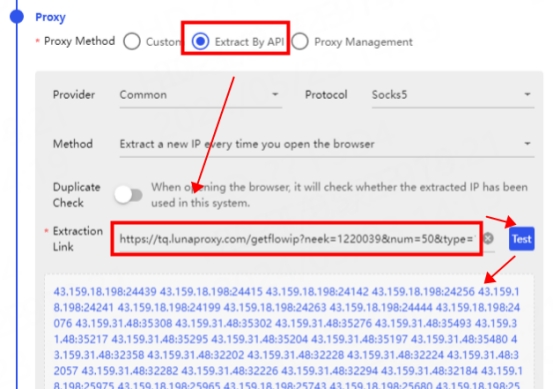
2. After the configuration and detection are successful, click Confirm

3. You can see the successfully configured browser in the browser configuration interface, click Open to use
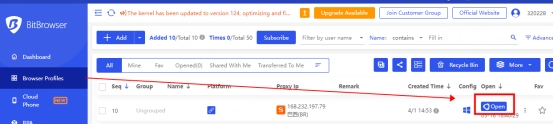
Account and password configuration
1. Click Browser Configuration-Add
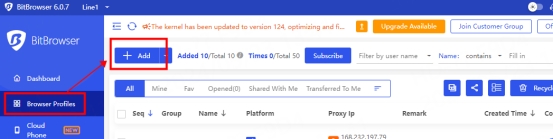
Click Custom Proxy and select the protocol to be used. Here, the socks5 protocol is used as an example
Paste the host, port, account, and password to the corresponding position
Click Detect Proxy, as shown in the figure, the detection is successful
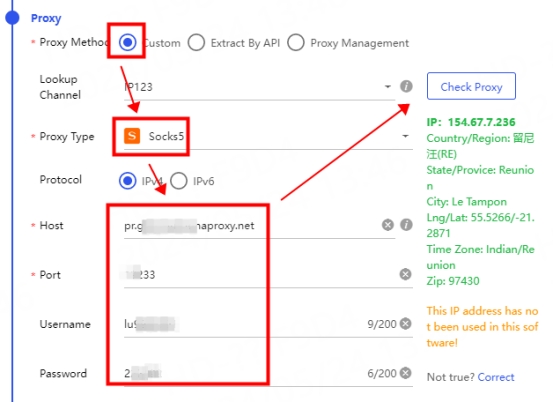
2. After the configuration and detection are successful, click Confirm
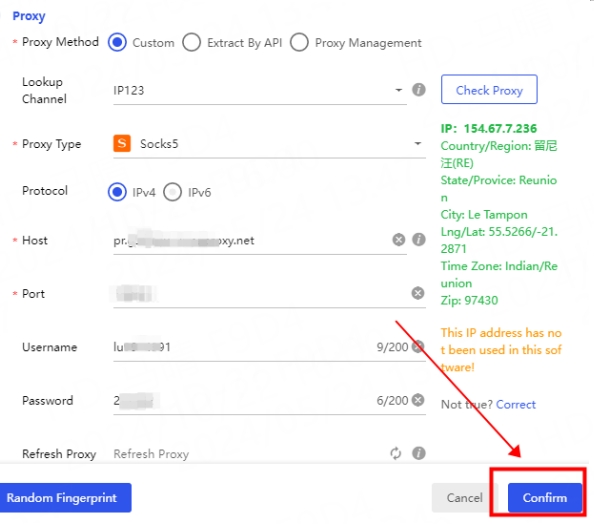
3. You can see the successfully configured browser in the browser configuration interface, click Open to use
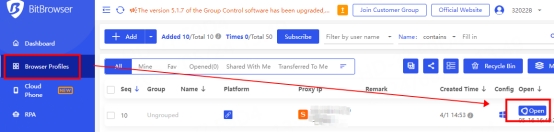
You have successfully integrated LunaProxy with BitBrowser!
Connection failed
If the detection fails, please refer to our test tutorial: Proxy cannot connect
Last updated
Was this helpful?

