Hubstudio
Step1: Preparation
Before integration, you need to complete the following preparations
Download and install and log in to Hubstudio
Get the proxy IP, please refer to the tutorial
Dynamic Residential API Extraction
Dynamic Residential Account and Password Authentication
Step2: Proxy Configuration
API Configuration
1. Click My Environment-New Environment
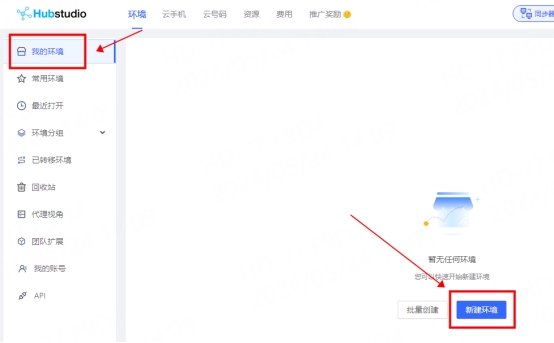
2. Enter the environment name "lunaproxy" (you can enter any name)
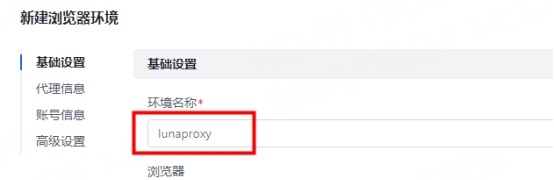
3. Fill in the proxy information
IP, port
Click Custom Proxy and select the proxy type according to your needs. Here, socks5 is used as an example
Copy the extracted IP and port and paste them into the host port of the configuration interface

Click Detect Proxy to check whether the proxy is available. As shown in the figure, the detection is successful. Click Finish

API Link
In the proxy information, select API Extraction
The service provider selects the general api
Select the proxy protocol according to your needs. Here Take socks5 as an example
Select the extraction method according to your needs
Paste the copied API link to the "Extract Link" position

Click Test Extraction. After the extraction is successful, click Finish

4. You can see the successfully configured browser in the My Environment interface. Click Open to use

Account and Password Configuration
1. Click My Environment-New Environment
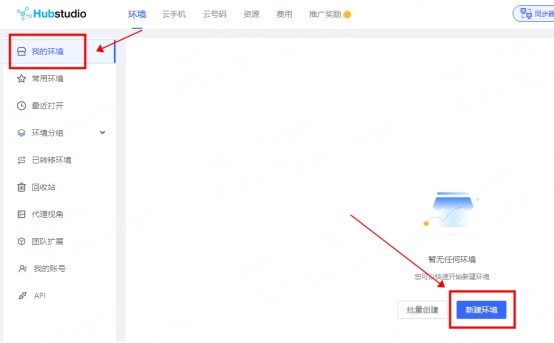
2. Enter the environment name "lunaproxy" (you can enter any name)
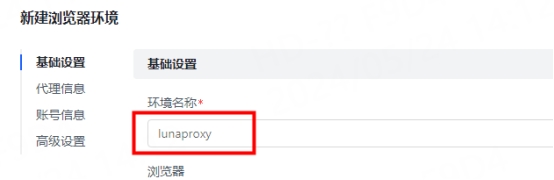
3. In the proxy information, click Custom
Select the proxy type. Here, take socks5 as an example
Enter the proxy host, port, account, and password

4. Click Check Proxy. As shown in the figure, the detection is successful. Click Finish
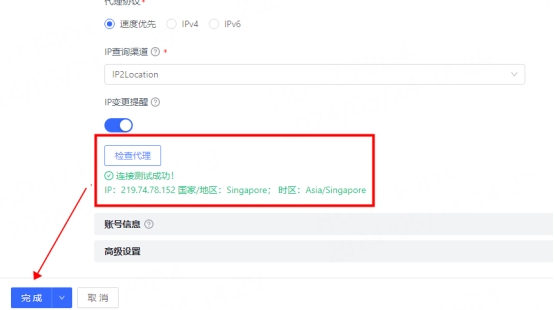
5. You can see the successfully configured browser in the browser configuration interface. Click Open to use

You have successfully integrated LunaProxy with Hubstudio!
Connection failed
If the detection fails, please refer to our test tutorial: Proxy cannot connect
Last updated
Was this helpful?

