Step1: Preparation
Before integration, you need to complete the following preparations
Download and install and log in to Google
Get the proxy IP, please refer to the tutorial
Dynamic Residential API Extraction
Dynamic Residential Account and Password Authentication
Step2: Proxy configuration
API configuration
1. Click Google More Settings in the upper right corner of Google - Settings
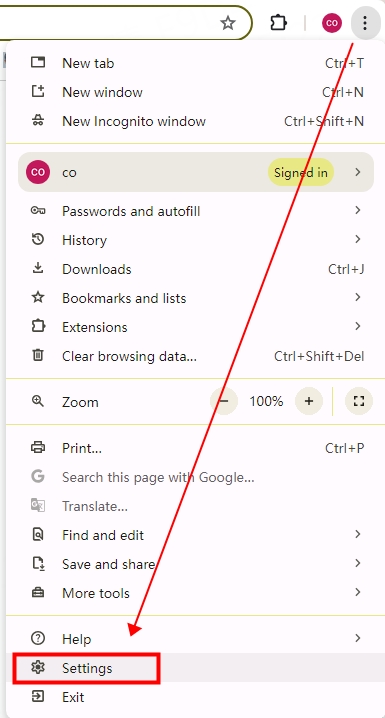
2. Click System - Open your computer proxy settings
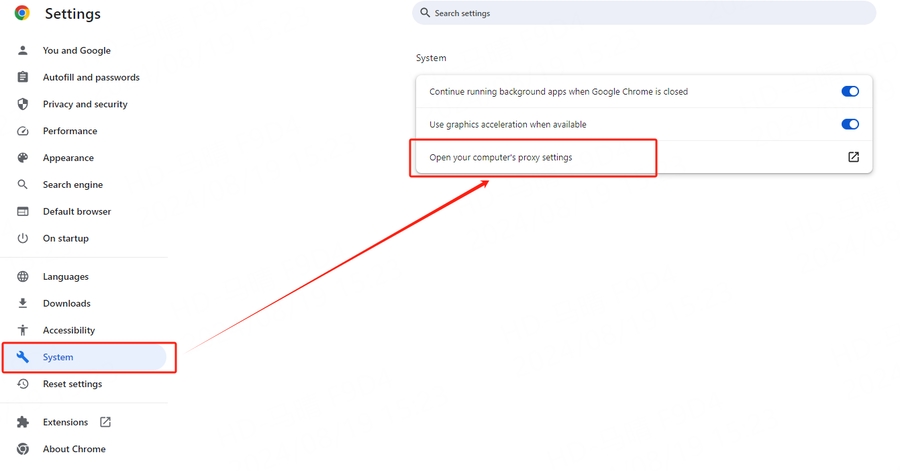
3. Fill in the proxy information
Switch "Use proxy server" to "On"

Change the live Fill in the "address" and "port" positions for the home IP and port, then click "save", and reopen the browser to use it

Account and password configuration
1. Click Google More Settings in the upper right corner of Google-Settings
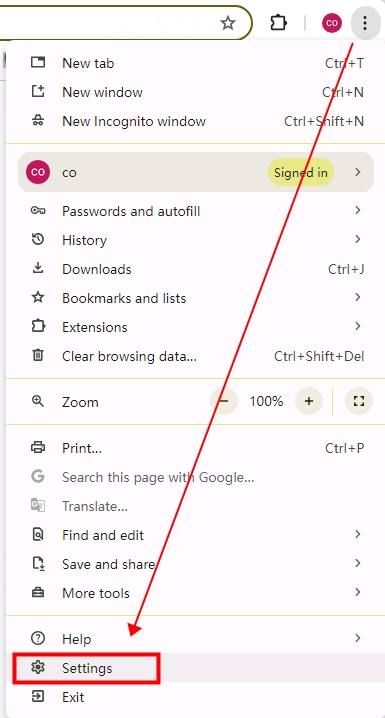
2. Click System-Open your computer proxy settings
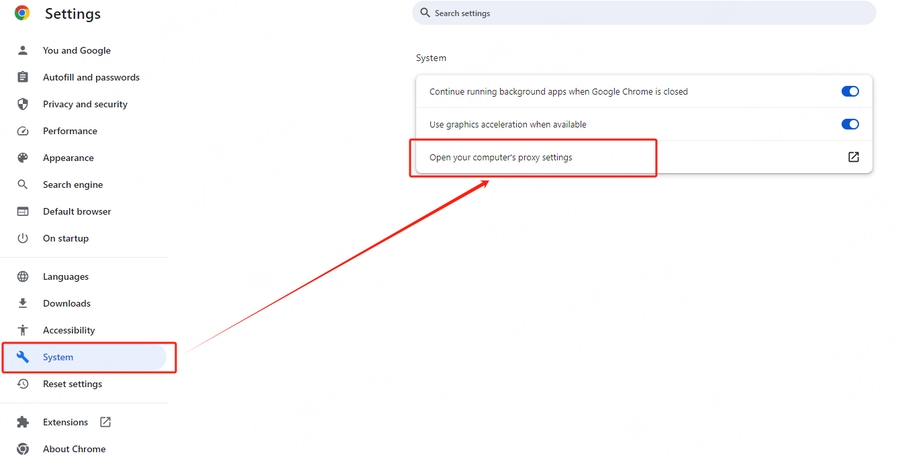
3. Fill in the proxy information
Switch "Use proxy server" to "on"

Fill in the home IP and port in the "address" and "port" positions, then click "save" and close the configuration interface

4. Reopen Google Chrome, and a window for filling in the account and password will pop up. After filling in the luna account and password, click Login
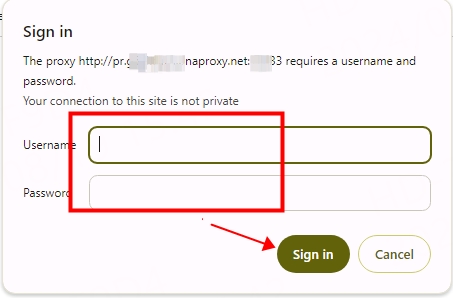
You have successfully integrated LunaProxy with Google!
Connection failed
If the detection fails, please refer to our test tutorial: Proxy cannot connect
Last updated
Was this helpful?

