TigerAI browser
Step1: Preparation
Before integration, you need to complete the following preparations
1. Download, install and log in to TigerAI
2. Get the proxy IP, please refer to the tutorial: ISP Proxies
Step2: Proxy configuration
1. Enter the account management interface and click Create Environment
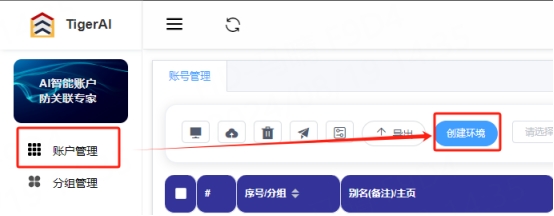
2. Fill in the proxy information
A. Enter the environment nickname (custom), click Custom Proxy, and select the protocol to be used. Here, the socks5 protocol is used as an example
B. Paste the host, port, account, and password to the corresponding position
C. Click Detect Proxy. After the detection is successful, click Confirm
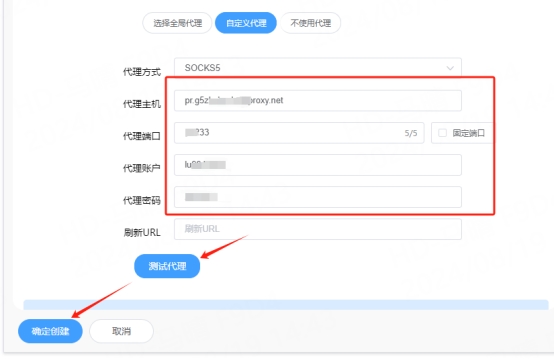
3. You can see the successfully configured browser in the browser configuration interface. Click Open to use
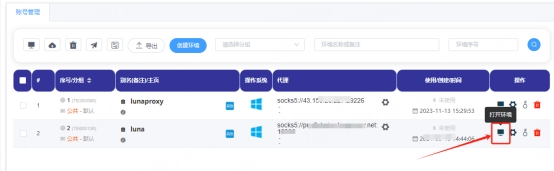
You have successfully integrated LunaProxy with TigerAI!
Connection failed
If the detection fails, please refer to our test tutorial: [Proxy cannot connect]
Last updated
Was this helpful?

